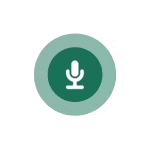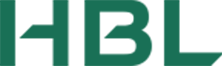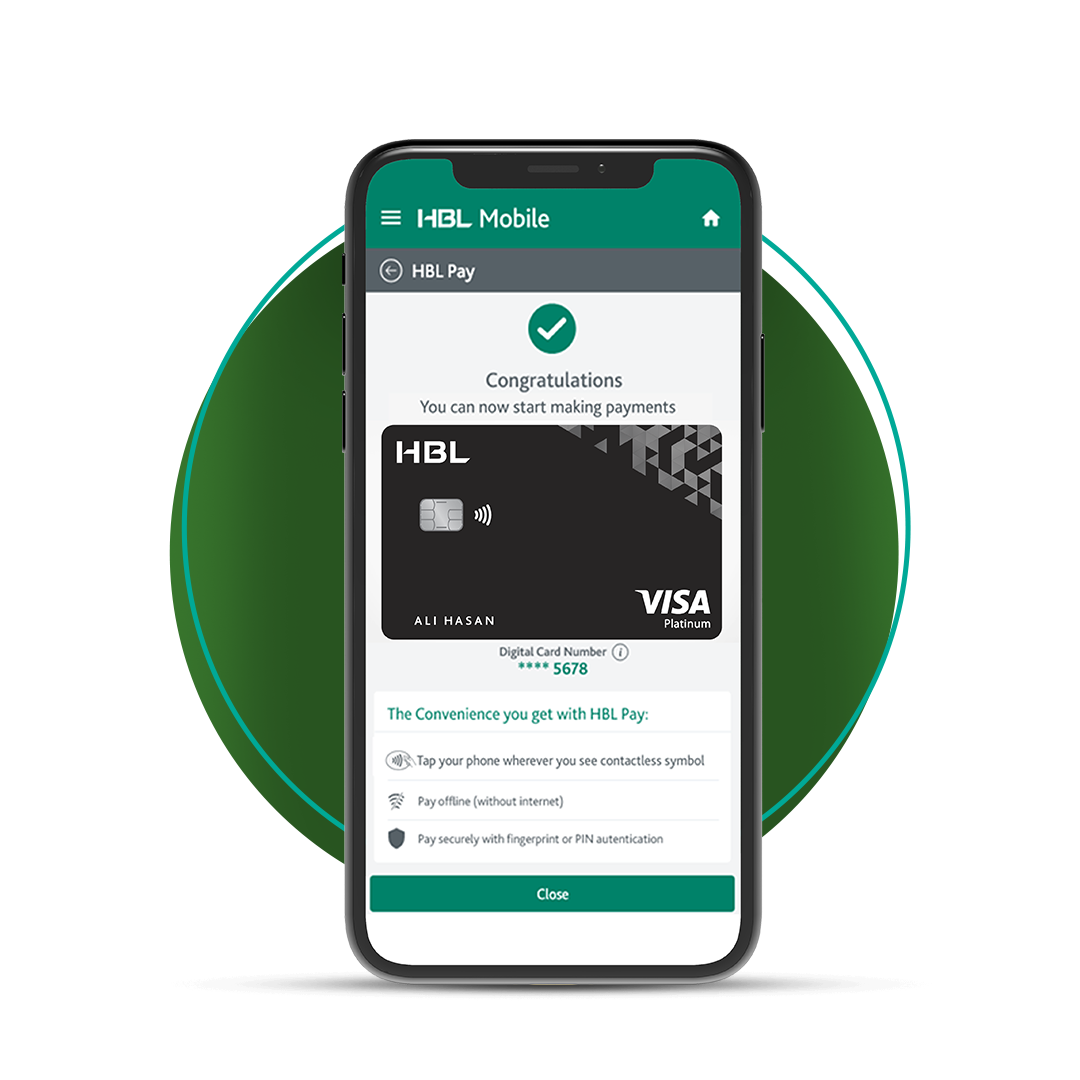-
HBL Prime FCY Saving Account
-
HBL PLS SavingsAccount
-
HBL Daily ProgressiveAccount
-
HBL Daily MunafaAccount
-
HBL Mahana Amdan
-
HBL ValueAccount
-
HBL MoneyClub
-
HBL Rutba
-
HBL Foreign Currency SavingsAccount
-
Account Opening Process for Freelancer & IT Entities
-
Contact Details for facilitation of Exports of Software, I.T & ITeS
Saving
-
HBL Asaan Digital RemittanceAccount
-
HBL Asaan DigitalAccount
-
HBL Freelancer Account
-
HBL FreedomAccount
-
HBL Foreign Currency CurrentAccount
-
HBL Nisa Plus – Current Account
-
HBL Nisa Savings Account
-
HBL Mahana Amdan
-
HBL MoneyClub
-
HBL Foreign Currency SavingsAccount
-
HBL Conventional CurrentAccount
HBL Digital Accounts
-
Credit Cards Overview
-
HBL Cash Transfer Facility
-
0% installment plan for airline tickets with HBL CreditCard
-
HBL Platinum CreditCard
-
HBL Gold & Green CreditCard
-
HBL FuelSaver CreditCard
-
HBL Pay
-
Rewards Program
-
Shop Now Pay Later
-
Credit Card Insurance
-
HBL 3D Secure Service
-
HBL CreditCard – Chip & PIN
-
HBL CreditCard – Contactless
-
Drop Box Finder
-
Visa Offers
-
FAQs
Credit Cards
-
Debit Cards Overview
-
HBL Pay
-
HBL Visa USD DebitCard
-
HBL World DebitCard
-
HBL World Business DebitCard
-
HBL Gold DebitCard
-
UPI Gold Debit Card (UnionPay)
-
HBL Classic DebitCard (Mastercard, Visa, UnionPay)
-
HBL Business DebitCard
-
HBL PayPak DebitCard
-
HBL Mastercard Cross-Border Spend and Win
-
HBL DebitCard - Contactless
-
FAQs
Debit Cards
-
Jubilee Khaas Plan
-
Jubilee Elite Plan
-
Bancassurance Overview
-
JGI Auto Insurance Plan
-
Jubilee Noor
-
Jubilee Hifazat Plan
-
Jubilee Amaan
-
Jubilee Tabeer
-
Jubilee Hawwa
-
Jubilee Shandur
-
Jubilee Bancatakaful Afiyah
-
Jubilee Bancatakaful - Istehkam
-
Jubilee Samar
-
Jubilee Bancatakaful - Vaqar
-
EFU Sahara Plans
Bancassurance
-
eBanc Roshan Digital Account
-
eBanc Roshan Digital Account Islamic
-
HBL Roshan Apna Ghar
-
HBL Roshan Apni Car
-
HBL Islamic Roshan Apni Car
-
HBL Roshan Samaji Khidmat
-
Asaan ebanc Roshan Digital Account
-
Roshan Qurbani
-
Foreign Currency Roshan Digital Account - Resident Pakistanis
-
Naya Pakistan Certificates
-
Roshan Equity Investment
-
Mortgages
-
Consumer Products
-
Documents Required
-
Roshan Pension Plan
-
Account opening form pension fund
-
Pension Fund Contribution Form
-
Contact Us
eBanc Roshan Digital Account
Accounts
-
Current
-
Saving
- HBL Prime FCY Saving Account
- HBL PLS SavingsAccount
- HBL Daily ProgressiveAccount
- HBL Daily MunafaAccount
- HBL Mahana Amdan
- HBL ValueAccount
- HBL MoneyClub
- HBL Rutba
- HBL Foreign Currency SavingsAccount
- Account Opening Process for Freelancer & IT Entities
- Contact Details for facilitation of Exports of Software, I.T & ITeS
-
HBL Digital Accounts
-
HBL Nisa
-
Term Deposit Accounts
Cards
- HBL Deals and Discounts
- Google Pay
- HBL Travel Rewards
- Card Safety
- Foreign Transactions
- Complimentary Lounge Access
-
Credit Cards
- Credit Cards Overview
- HBL Cash Transfer Facility
- 0% installment plan for airline tickets with HBL CreditCard
- HBL Platinum CreditCard
- HBL Gold & Green CreditCard
- HBL FuelSaver CreditCard
- HBL Pay
- Rewards Program
- Shop Now Pay Later
- Credit Card Insurance
- HBL 3D Secure Service
- HBL CreditCard – Chip & PIN
- HBL CreditCard – Contactless
- Drop Box Finder
- Visa Offers
- FAQs
-
Debit Cards
- Debit Cards Overview
- HBL Pay
- HBL Visa USD DebitCard
- HBL World DebitCard
- HBL World Business DebitCard
- HBL Gold DebitCard
- UPI Gold Debit Card (UnionPay)
- HBL Classic DebitCard (Mastercard, Visa, UnionPay)
- HBL Business DebitCard
- HBL PayPak DebitCard
- HBL Mastercard Cross-Border Spend and Win
- HBL DebitCard - Contactless
- FAQs
RDA
-
eBanc Roshan Digital Account
- eBanc Roshan Digital Account
- eBanc Roshan Digital Account Islamic
- HBL Roshan Apna Ghar
- HBL Roshan Apni Car
- HBL Islamic Roshan Apni Car
- HBL Roshan Samaji Khidmat
- Asaan ebanc Roshan Digital Account
- Roshan Qurbani
- Foreign Currency Roshan Digital Account - Resident Pakistanis
- Naya Pakistan Certificates
- Roshan Equity Investment
- Mortgages
- Consumer Products
- Documents Required
- Roshan Pension Plan
- Account opening form pension fund
- Pension Fund Contribution Form
- Contact Us
Listening...
Listening...
Oops!
We didn't catch that
Tap & Speak Again